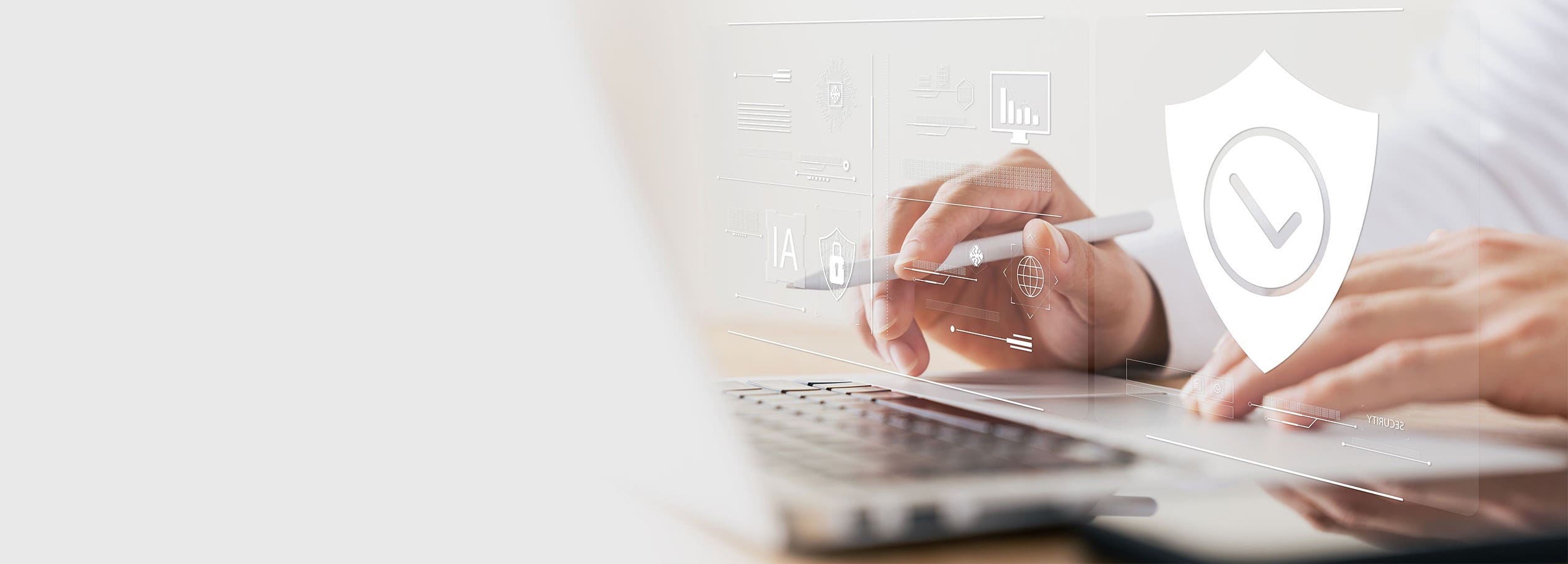Now is the perfect time to declutter, clean, and start the year off fresh.
Keeping your computer running smoothly is essential for productivity and a hassle-free experience. A cluttered hard drive and outdated drivers can slow your system.
Follow these computer cleaning tips to improve performance and functionality:
Delete Unnecessary Files
Start by clearing out files you no longer need.
- Empty the Recycle Bin: Deleting files doesn’t remove them entirely from your computer until the recycle bin is emptied.
- Delete Temporary Files: Use tools like Disk Cleanup (on Windows) or Finder’s “Go to Folder” feature (on macOS) to clear out temporary files.
- Uninstall Unused Applications: Go through your installed programs and remove the ones you no longer use.
Organize Your Files
Take some time to tidy up your files for easier access and better space management.
- Sort Files into Folders: Create a logical folder structure to keep your files organized. This makes it easier to find what you need.
- Offload Large Files: If you’re running low on space, consider moving non-essential or large files to an external drive or store them in the cloud.
Check Your Storage
Monitor your hard drive usage:
- Windows: Go to Settings > System > Storage to see a breakdown of what’s using space.
- MacOS: Click the Apple menu and select About This Mac > Storage.
Update Your Drivers
Drivers are essential for ensuring your hardware communicates effectively with your system. It’s important to keep them updated!
- Windows: Use “Device Manager” to locate and update drivers manually or use Windows Update for automatic updates.
- MacOS: Drivers are usually updated through macOS updates.
- Use Driver Update Software: You may also want to use third-party software to automate the driver update process to ensure you don’t miss any critical updates.
Perform Regular Maintenance
Automate some of these processes to keep your system secure and running efficiently.
- Run Antivirus Scans: Regular scans help prevent malicious or corrupted files from clogging your system.
- Schedule Disk Cleanups: Set up weekly or monthly cleanups.
- Enable Automatic Updates: Keep your operating system and software up to date.
By following these tips, you can keep your computer running efficiently, extend its lifespan, and enjoy a smoother online experience. Avoid bigger problems down the road – take time to clean your computer!
*Services provided by TWN Communications. Not available in all areas. Credit approval may be applicable. Restrictions, terms, and conditions apply. Taxes, regulatory, surcharges, installation fees and other charges may be applicable. Call for details or visit twncomm.com/terms-conditions for additional information and terms and conditions of services.
Share this article
Follow us
Related articles
Now is the perfect time to declutter, clean, and start the year off fresh. Keeping your computer running smoothly is essential for productivity and [...]
Spending time online shouldn’t be stressful. Between hackers and phishing scams, safely using the internet is easier said than done. Protect yourself and your personal [...]
Planning your next hangout or looking for a tasty dish to share? Whether it’s a weekend cookout or a casual gathering, this easy Chicken [...]